How to Review Broadcast Details
Broadcast details are available for all statuses except Draft and Scheduled.
-
Go to the Broadcasts section of your personal edna Pulse account.
-
Click on the name of the broadcast you want to view, or click View in the broadcast actions menu.
-
Review the data available in the Broadcast details section:
- The total number of messages sent.
- The number and percentage of messages delivered.
- The number and percentage of messages read. Not available for the SMS channel.
- The number and percentage of messages from which recipients clicked on the link button.
- The number and percentage of undelivered messages.
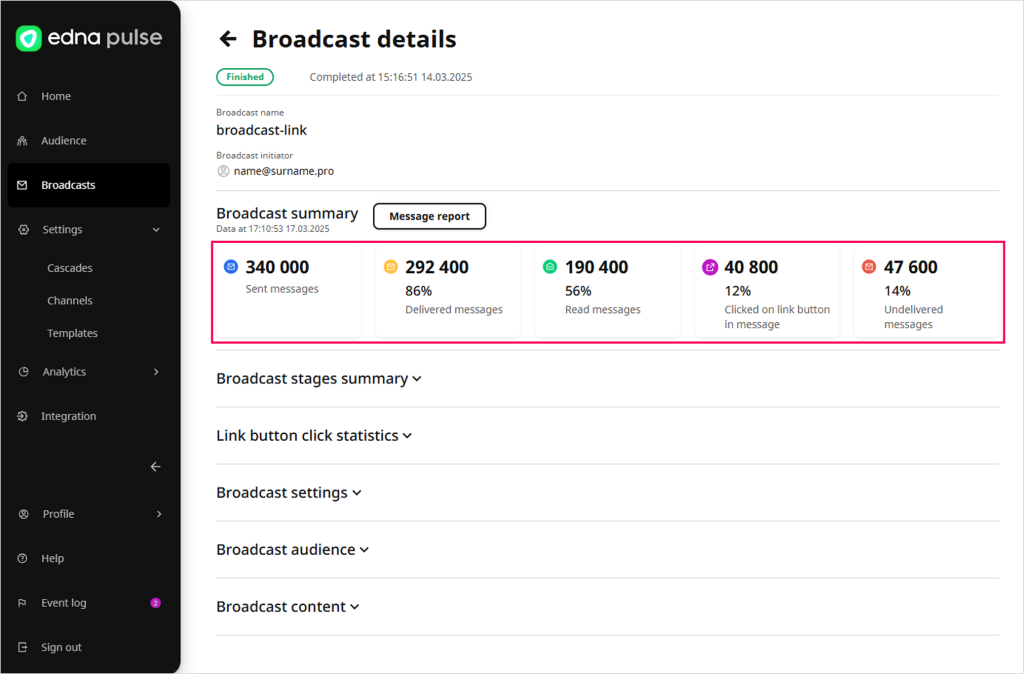 info
infoClick tracking is only available for messages sent through the WhatsApp and Viber channels if the Track clicks on link buttons option is enabled when configuring the broadcast content. The link is valid for 30 days from the date the message was sent. After the expiration date, the statistics collection will stop.
-
If necessary, click Message report to go to the Analytics → Messages section, view the detailed report and upload it in XLSX format.
-
Expand the blocks you need to see more details about the broadcast.
If an edna Pulse user is the first to click on a unique link sent to the recipient via WhatsApp or Viber in the message report, this click will also be shown in the broadcast statistics.
Broadcast details
Broadcast stages summary
Statistics on sent, received, read and unread messages at all broadcast stages. For messages with a link button sent via the WhatsApp or Viber channel, the number of clicks on the link button can be displayed.
Statistics on all stages in the cascade are only available once the rules for moving from one step to another have been fulfilled.
Link button click statistics
Quantitative and percentage statistics of link button clicks, with details for each button in the channel.
Statistics are available for messages sent through WhatsApp and Viber channels:
- WhatsAppIf a template with the Track clicks on link buttons option enabled was selected when configuring the broadcast content.
- ViberIf the Track clicks on link buttons option was enabled when configuring the broadcast content.
Be aware of the specifics of collecting statistics:
- The link in the message is replaced individually for each recipient.
- The statistics take into account the recipient’s first unique click on the link button.
- The link is valid for 30 days after the message is sent. After the expiry date, the statistics will no longer be collected.
Broadcast settings
The date and time of sending the broadcast and other settings: duration, time of receiving the broadcast, the interval for sending messages.
Broadcast audience
The total number of broadcast recipients, as well as the included and excluded recipients.
Broadcast content
The name of the cascade used to send the broadcast and the type of message sent.
For messages with a link button sent via the Viber channel, the number of clicks on the link button can be displayed.
Features of messages with a link button:
- WhatsAppViberFor messages with a link button sent through WhatsApp or Viber channels, the button link may be displayed.
- WhatsAppFor WhatsApp messages with a link button, you can view the Dynamic link and Track clicks on link buttons options enabled.