Viewing Event Log
Last updated: 22 May 2025
In the Event log section, you can view event notifications in edna Pulse personal account and view download results:
- Reports generated in the Analytics → Messages section.
- Reports generated in the Scripts section.
- Audience lists uploaded in the Audience section.
How to View Personal Account Event Notifications
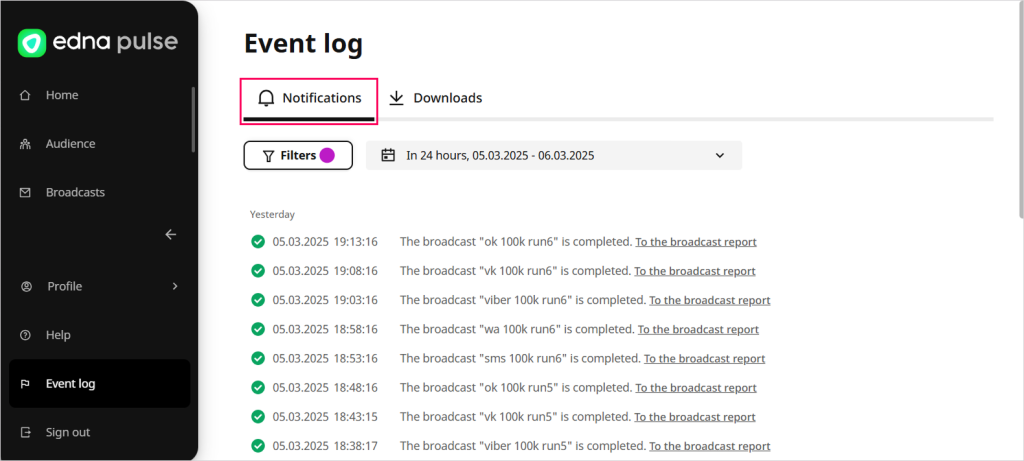
-
Go to the Event log → Notifications section.
-
Click Filters, select the statuses and notification types you want to see, and click Apply.
-
Select the period for which you want to see notifications from the drop-down list.
-
Check the list of event notifications that can be marked with the following icons:
- — successful event.
- — event requires attention.
- — event error.
How to View Downloads
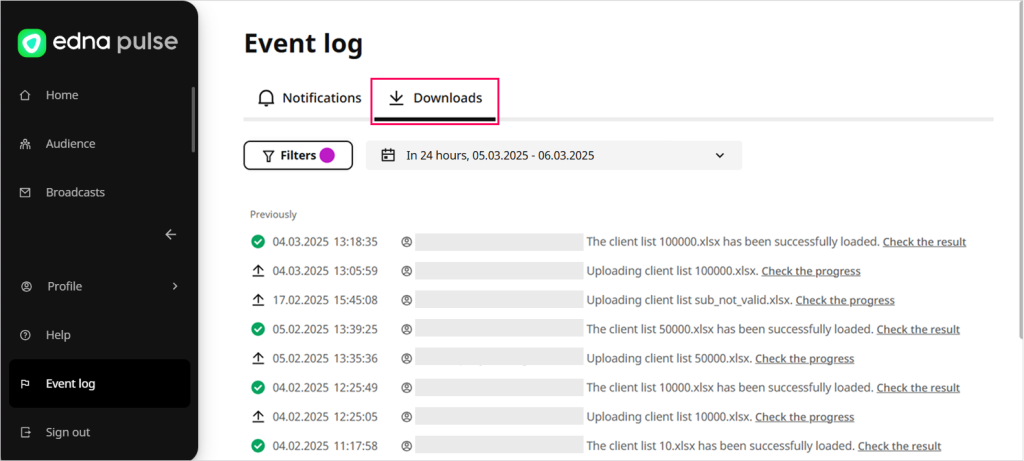
-
Go to the Event log → Downloads section.
-
Click Filters and configure the required settings to filter downloads:
- Status: select the download statuses.
- Download type: select the download type, Message report, Script report, Audience list.
- Download initiator: select the email address of the download initiator from the drop-down list.
-
Click Apply.
-
Select the period for which you want to see downloads from the drop-down list.
-
Check the list of downloads that can be marked with the following icons:
- — download in progress.
- — successful download. Click Check the result to display the result of a successfully uploaded audience list, or Download to download the generated report in the
.csvarchive. - — download requires attention.
- — download error.