How to Verify a Company in Meta
There are two ways to verify your business in Meta: through verification in your edna Pulse account or independently in Meta Business Manager.
We recommend verifying your business in your edna Pulse account — this way is quicker.
- edna Pulse
- Business Manager
Verification in your edna Pulse Account
Prepare your Request in your edna Pulse Account.
- Go to the Channels → Verification requests tab and click Create request.
- Enter the Business Portfolio ID from the Business Info section in Business Manager.
You cannot create a request with a Business Portfolio ID that is already in use.
-
Provide a link to your official website.
-
Upload one to three documents in PDF, PNG, or JPG format confirming your company's legal name, address, and phone number:
Confirmation documents
- Documents verifing your company name:
- Business license.
- Certificate of formation or incorporation.
- Tax or VAT registration certificate.
- Entity permit from the government or a government letterhead if you are verifying a government entity.
- Documents verifing your company address or phone number:
- Bank statements.
- Business license from any level of government.
- Utility bill, for example: water, electric, phone bill. The phone bill should include the phone number where you’ll receive the verification code.
- Certificate of incorporation.
- Certificate of tax registration or exemption.
- Utility bill or government letterhead with official phone number, address, website if you are verifying a government entity.
-
(Optional) Click Save as Draft to save your application and return to it later.
-
Click Submit for verification.
Check the Information on your Company's Website.
-
Ensure that the legal name, address, and phone number of the company are listed on the website and match the information in the documents prepared to verify your company. This information may be listed in the footer of the website or in the Contacts section.
warningThe information about the company must fully match to the information in its registration documents. Any discrepancies will result in the verification application being rejected.
-
Make sure that the website doesn’t mention activities that are prohibited on WhatsApp.
For example, information about debt collection or micro-loans (except for banks), information about the sale of cryptocurrencies, coupons or vouchers. business.whatsapp.com
Check your Company Details in Business Manager
Ensure that the legal name, country, address, city, postal code, phone number, and website of the company specified in Business Manager fully match the information in the documents prepared for company verification.
The information about the company must fully match to the information in its registration documents. Any discrepancies will result in the verification application being rejected.
Rejection of Verification Request
Edna Pulse allows for three attempts at business verification. Each time an request is rejected, the reason for rejection and the number of remaining attempts will be indicated in your account.
If your request is rejected, edit it and resubmit it for verification.
If verification has been rejected three times, the application will be marked as Verification not available. In this case, you can verify your company yourself through Business Manager.
Request statuses in your edna Pulse account
- Draft— request at the editing stage in your account at edna Pulse.
- Under review by edna— request at the verification stage by the edna Pulse manager. At this stage, the manager may return the request for revision, and the verification attempt will not be wasted.
- Requires revision— request has been returned to the user for revision, there are errors or insufficient information.
- Under verification by Meta— application under review on Meta.
- Verification approved— request has been approved in Meta, and the business verification has been successful.
- Verification rejected— request rejected by Meta, business verification not passed.
Verification via Business Manager
Log in to Meta Business Tools
Go to the Facebook website and log in to your account.
Start Company Verification
-
Go to the business settings.
-
Open the Security centre section.
-
Click Start verification.
Specify Company Information
- In the Enter your business details section, specify the company information.
- Make sure all the information you enter matches the information in the legal documents you upload later.
- Click Next.
Check Company Website Information
-
Make sure the website includes the company’s legal name, address and phone number. This information can be given in the footer or Contact section of the website.
-
Make sure that the company’s legal name, address and phone number fully match the details in the business portfolio and are included in the documents uploaded to verify the company.
warningThe information about the company must fully match to the information in its registration documents. Any discrepancies will result in the verification application being rejected.
-
Make sure that the website doesn’t mention activities that are prohibited on WhatsApp.
For example, information about debt collection or micro-loans (except for banks), information about the sale of cryptocurrencies, coupons or vouchers. business.whatsapp.com
Select a Company
- Select a company whose information matches your company’s information exactly.
- Make sure the phone number is entered correctly.
- If there is no matching company in the list, select None of these match.
- Click Next.
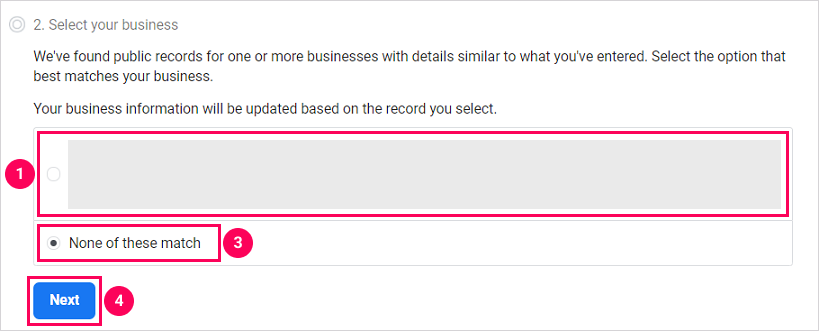
Verify Company Name
-
Select the language of the document you want to upload.
-
Upload one of the following documents in PDF, PNG, or JPG format to verify your company name:
Verification documents
- Business license.
- Certificate of formation or incorporation.
- Tax or VAT registration certificate.
- Entity permit from the government or a government letterhead if you are verifying a government entity.
-
Make sure all the data in the documents matches the data you entered earlier.
-
Click Next.
For more country-specific examples of the acceptable documents: www.facebook.com
Verify Company Address or Phone Number
-
Upload one of the following documents in PDF, PNG, or JPG format to verify your company address or phone number:
Verification documents
- Bank statements.
- Business license from any level of government.
- Utility bill, for example: water, electric, phone bill. The phone bill should include the phone number where you’ll receive the verification code.
- Certificate of incorporation.
- Certificate of tax registration or exemption.
- Utility bill or government letterhead with official phone number, address, website if you are verifying a government entity.
-
Make sure all the data in the documents matches the data you entered earlier.
-
Click Next.
Select Verification Method
Select the method of receiving the confirmation code:
My business domain
Check webmaster access rights
- Make sure that your webmaster has all the necessary access rights to place a special code on your company’s website. This is required for successful domain verification.
- If necessary, grant access rights to the webmaster.
- Continue to add and confirm the domain.
Open company Business Portfolio
Follow the link and log in to your account.
Add a domain
- Go to the business settings.
- Open the Brand safety → Domains section.
- Click Add.
- Enter the domain name.
- Click Add.
Confirm the domain
- Select the domain verification method:
- Add meta-tag
- Upload HTML
- Update DNS
- Add the
headmeta-tag to the homepage of your business website. - Follow the link provided to confirm the tag addition.
- Click Verify domain.
- Download the specified HTML file.
- Upload the file to the root directory of your domain. To do this, you need administrative access to the root folder of your website.
- Follow the link provided to confirm the tag addition.
- Click Verify domain.
-
Log in to your domain registrar account and go to the DNS records section.
-
Add the resulting text entry to your DNS configuration to confirm that the domain belongs to you.
infoMost domain hosts allow you to do this, but the specific actions may vary. If you need help, contact your domain host’s support or refer to their documentation.
-
Add
@to the host field if the host requires it. -
Wait for the changes to take effect on your domain’s web server. This can take anywhere from a few minutes to 72 hours.
-
Click Verify domain.
My business contact phone number
- Enter your work phone number.
- Choose a language from the drop-down list.
- Click Call me now.
- Wait for the call with the confirmation code to be sent to the specified phone.
My business contact email address
- Enter the email address in the domain of your website.
- Click Send email.
- Wait for an email with a confirmation code to be sent to the address you provided.
- If the domains of your email address and the website don’t match, use the My business domain method.
Troubleshooting
“Start verification” button is inactive
- Make sure that you’ve accepted the request from edna to manage your WhatsApp account.
- Follow the link:
- Open the My apps section.
- Create a new application.
- Associate the new application with your Facebook Business Page.
Call with confirmation code not received
Make sure that your IVR system is configured to accept and route international calls. We recommend using the My business contact email address or My business domain verification method.
Meta hasn’t verified the company because the company name and address in the uploaded documents don’t match the data in business portfolio
- Correct the documents and upload them again.
- Make sure the documents you upload have the same company name and address as in the business portfolio.
Meta hasn’t verified the company because the company website doesn’t specify the company name
- Add the company name to the website. For example, to the website’s footer or the Contacts page.
- Go through the verification process again.
Verification process completed, but no decision yet
Submit a request to Facebook Technical Support. Provide additional information when making a request, including a copy of your ID.
Several unsuccessful attempts to send documents
Ask another administrator to send the documents.
Insufficient documents sent
You may only have submitted documents that have been verified by your company. Facebook only accepts and verifies documents that have signatures and seals from authorized government agencies.
Document reading error
Try scanning or photographing the document in good light and saving it in a different format and higher resolution.
Document expired
Send the documents relevant to the current date.
Company name in documents doesn’t match company name in settings
Correct the company name in Settings → Business Portfolio Information in the business portfolio.
Company address or phone number doesn’t match
Upload a document with the correct address, phone number and company name.
In case of error, send a request to edna support.
Additional documents required to verify company
Additional documents will be requested on the Facebook page. The number and type of documents may vary.
Before sending, ensure that the official name of the company is correctly stated on all documents. Send the requested documents within one week of the request. Failure to do so will require you to repeat the company verification process.
Confirmation code not received
Do the following:
- Check the availability of the line.
- Check for missed calls to the 650 or 216 area code.
- Ensure that you don’t have any call blocking or filtering configured.
- Check the spam folder.
In case of error, send a request to edna support.
Documents indicate different company names
Use the same name for the company everywhere: in all attached documents and in Settings → Business Portfolio Information in the business portfolio.
For example, if the document says “Joint Stock Company”, all other attached documents as well as the business portfolio should say “Joint Stock Company”, not “JSC”.
No index in the certificate of state registration of a legal entity, and the index is displayed in the business portfolio
Delete the index in the business portfolio, or attach a document that will specify the company’s index.
Documents to confirm the number not accepted
For successful verification, we recommend that you attach a document to the payment invoice that includes a mobile phone number.
WhatsApp Official Business Account Status
After passing verification, you can request official WhatsApp business account status.
The following factors will help you obtain official WhatsApp business account status:
- High company recognition: articles in the media, a large audience on social networks, public data on turnover and revenue.
- High WhatsApp channel quality.