Specifying API Settings
In the Integration → Settings section of your edna Pulse account, you can:
- copy and (optionally) update API keys for integration with the edna Pulse API and for webhook requests;
- enable authentication of webhook requests;
- configure URLs for webhook requests.
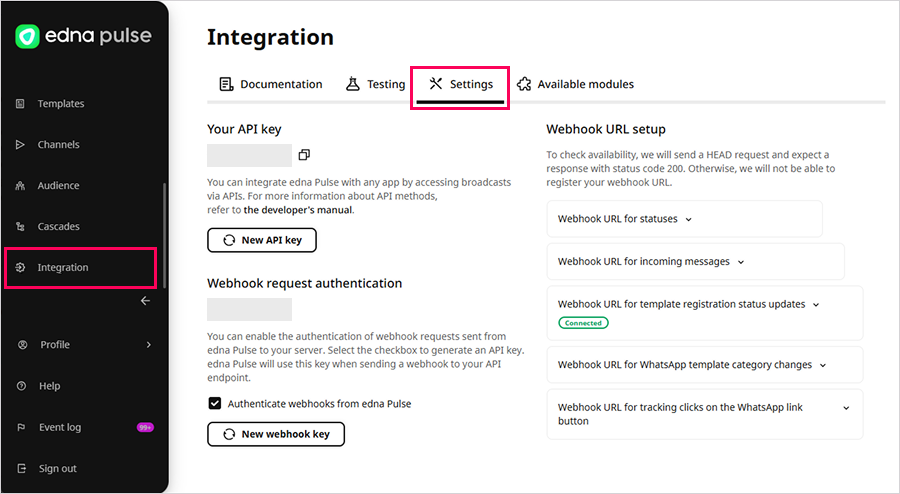
If the API keys are set incorrectly, interaction with the edna Pulse API will be unavailable.
How to Update API Key for Integration with edna Pulse API
- Go to the Integration → Settings section.
- Click New API Key in the Your API key block.
- Confirm the action, given that when the API key is updated, interaction with the old key will cease.
- Copy the new API key and use it to work correctly.
For security reasons, the API key is hidden. Click on the copy icon to copy the full key.
How to Enable Authentication of Webhook Requests to Your Server
- Go to the Integration → Settings section.
- In the Webhook request authentication block, activate the Authenticate webhooks from edna Pulse option to generate an API key.
edna Pulse will use this key when sending webhook requests to your API endpoint. These requests can return data about template status and category changes, message status, and other information.
How to Update the API Key for Webhook Requests
- After enabling webhook request authentication, click New webhook key.
- Copy the new API key and use it to ensure proper functionality.
For security reasons, the new API key is only displayed in full once. After updating the page, the key is masked and becomes unavailable for copying.
How to Set Up URLs for Webhook Requests
-
Go to the Integration → Settings section.
-
Expand the required URL setting in the Webhook URL setup block:
Webhook URL for statuses
WhatsAppViberTo get the statuses of sent messages.
Webhook URL for incoming messages
WhatsAppViberTo receive incoming messages from clients.
Webhook URL for template registration status updates
WhatsAppViberTo get information about updating template statuses.
Webhook URL for WhatsApp template category changes
WhatsAppTo get information about updating the WhatsApp template category on the Meta side.
Webhook Requests about Changing WhatsApp Template CategoryWebhook URL for tracking clicks on the WhatsApp link button
WhatsAppTo get information about recipient clicks on link buttons from WhatsApp messages.
Webhook Requests about Clicking on WhatsApp Link Buttons -
Click Add a Webhook URL.
-
Specify the appropriate URL and click Add.
tipYour URL should be valid and accessible from the public Internet. Only use the secure HTTPS protocol. The default is TCP port 443.
-
Wait here until we check the availability of the specified URL.
infoWe will send a
HEADrequest to check availability, which should receive a response with the code200. If this response doesn't return, the system will try again up to ten times at intervals of two, four, and eight seconds.If a response with code
200doesn't return after all attempts, the specified URL won't be added. Try adding a different URL.